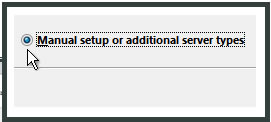Skip to content
Open Outlook and Click on “File” in the top left hand corner
Click on “Add Account”
Click “Manual Setup” and click “next”
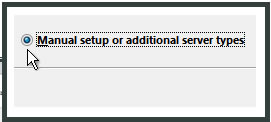
Click “Pop or IMAP” and click “next”
In the Internet E-mail Settings (POP3) window, enter your information:
-
Your Name
-
Your E-mail Address
-
User Name: Your username is your e-mail address
-
Password:Enter the password for your e-mail account.
-
Incoming mail server (POP3): Enter the server name for your incoming and outgoing mail server. i.e. mail.YOURDOMAIN.COM & mail.YOURDOMAIN.COM
-
Click “More Settings.”
In the Internet E-mail Settings window, select the “Outgoing Server” tab.
Select “Outgoing server (SMTP) requires authentication.”
Select “Use same settings as my incoming mail server”.
Click the “OK” Button
Click ” Finish”